Troubleshooting: Unable to Initiate Calls on WhatsApp
WhatsApp, the ubiquitous messaging platform, has revolutionized global communication. However, users may occasionally encounter difficulties initiating calls on the app. This article provides comprehensive troubleshooting steps to resolve such issues, ensuring seamless voice and video communication.
Understanding the Importance of Troubleshooting Call Issues
Unable to initiate calls on WhatsApp can be a frustrating experience, hindering timely and effective communication. It can disrupt business meetings, personal conversations, and social interactions. Resolving such issues promptly is crucial to avoid these inconveniences.
Common Causes of Call Initiation Problems
Several factors can contribute to the inability to initiate calls on WhatsApp:
-
Poor Internet Connectivity: A stable and robust internet connection is essential for WhatsApp calls. Weak signal strength or unreliable connections can disrupt call functionality.
-
Outdated WhatsApp Version: Running an outdated version of WhatsApp may lead to compatibility issues and call problems. Keeping the app updated ensures access to the latest features and fixes.
-
Device Compatibility: WhatsApp supports a range of devices and operating systems. However, some older devices or incompatible software may not support WhatsApp calls.
-
Microphone or Speaker Issues: Malfunctioning microphones or speakers can prevent clear audio transmission during calls. Ensuring these components function properly is crucial.
-
Background Apps: Running multiple apps simultaneously can strain device resources and interfere with WhatsApp's performance, including call functionality.
Troubleshooting Steps
1. Check Internet Connectivity
- Verify whether you have an active and stable internet connection.
- Try switching between Wi-Fi and mobile data to rule out connection-related issues.
- Use a speed test app to measure your internet speed and ensure it meets WhatsApp's requirements.
2. Update WhatsApp
- Open the Google Play Store or App Store.
- Search for "WhatsApp" and check if an update is available.
- If an update is available, tap "Update" to install the latest version.
3. Check Device Compatibility
- Visit WhatsApp's website to confirm whether your device is compatible with WhatsApp calls.
- Ensure your device meets WhatsApp's minimum system requirements.
4. Troubleshoot Microphone and Speaker
- Test the microphone and speaker by recording and playing back a voice memo.
- If the recording is clear, the microphone and speaker are likely functioning properly.
- Try cleaning the microphone or speaker openings to remove any debris.
5. Close Background Apps
- Swipe up from the bottom of the screen (or press the "Recent" button) to view running apps.
- Close any unnecessary apps to free up device resources.
6. Restart Your Device
- Restarting your device can resolve temporary software glitches that may affect WhatsApp's functionality.
- Turn off your device, wait a few seconds, and then turn it back on.
7. Clear WhatsApp Cache (Android Only)
- Go to your device's "Settings."
- Select "Apps" or "Installed Apps."
- Find WhatsApp and tap on it.
- Select "Storage & Cache."
- Tap "Clear Cache."
Tips and Tricks
-
Use a Dedicated Wi-Fi Connection: A stable Wi-Fi connection provides optimal call quality and stability.
-
Disable VPN or Firewall: VPNs and firewalls can иногда interfere with WhatsApp's call functionality. Try disabling them temporarily to resolve call issues.
-
Check WhatsApp Server Status: Occasionally, WhatsApp's servers may experience outages. Verify the server status on WhatsApp's website or social media channels.
Common Mistakes to Avoid
-
Attempting Calls with No Internet Connection: WhatsApp calls require an active internet connection. Trying to make calls without an internet connection will always fail.
-
Using an Incompatible Device: Attempting to make calls on an unsupported device will likely result in call functionality problems. Check WhatsApp's compatibility guidelines before troubleshooting.
-
Ignoring Updates: Neglecting to update WhatsApp can lead to outdated software that may cause call issues. Make it a habit to regularly update the app.
Benefits of Troubleshooting Call Issues
Resolving call initiation problems on WhatsApp offers several benefits:
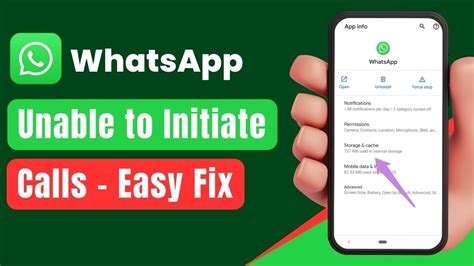
-
Enhanced Communication: Successful call initiation enables seamless and uninterrupted voice and video communication with friends, family, and colleagues.
-
Increased Productivity: Clear and reliable calls promote effective business meetings and collaborations, boosting productivity and efficiency.
-
Improved User Experience: Troubleshooting call issues eliminates frustrations associated with call failures, providing a positive and hassle-free user experience.
Comparison of Pros and Cons of Different Troubleshooting Methods
| Troubleshooting Method | Pros | Cons |
|---|---|---|
| Check Internet Connectivity | Quick and easy to implement | Requires an external internet connection |
| Update WhatsApp | Provides access to the latest features and fixes | May require data usage |
| Check Device Compatibility | Ensures device is supported by WhatsApp | May involve researching device specifications |
| Troubleshoot Microphone and Speaker | Isolates specific hardware issues | May require specialized tools or knowledge |
| Close Background Apps | Frees up device resources | Requires manual intervention |
| Restart Your Device | Refreshes the operating system | Can temporarily interrupt other processes |
| Clear WhatsApp Cache (Android Only) | Removes temporary data that may affect performance | May have a limited impact on call functionality |
Conclusion
Unable to initiate calls on WhatsApp can be a frustrating problem, but it is typically resolvable with the appropriate troubleshooting steps. By understanding the common causes, implementing the troubleshooting methods outlined in this article, and avoiding common mistakes, users can effectively restore WhatsApp's call functionality and enjoy seamless communication.

