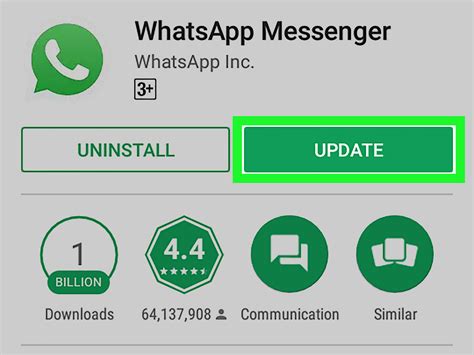A Comprehensive Guide to Updating WhatsApp: Step-by-Step Instructions and Essential Information
WhatsApp, with over 2 billion active users worldwide, is one of the most popular messaging apps globally. Regular updates are crucial to ensure the app remains secure, efficient, and feature-rich. This guide will provide a comprehensive overview of the WhatsApp updating process, covering reasons for updating, step-by-step instructions for various platforms, and potential issues and troubleshooting tips.
Why Update WhatsApp?
Updating WhatsApp offers several advantages:
-
Improved Security: Updates often include security patches to address vulnerabilities and protect user data.
-
New Features: Updates introduce new functionality, such as enhanced messaging capabilities, customization options, and privacy settings.
-
Bug Fixes: Updates resolve existing bugs and improve overall app stability and performance.
-
Compliance with Latest Protocols: WhatsApp updates ensure compatibility with evolving messaging protocols and standards.
-
Enhanced User Experience: Updates often include improvements in user interface and usability, making WhatsApp more convenient and enjoyable to use.
Step-by-Step Update Instructions
Android
- Open the Google Play Store app.
- Tap the Menu button (three horizontal lines) and select My apps & games.
- Find WhatsApp in the list and tap Update.
- If no update is available, your WhatsApp is already up to date.
iOS
- Open the App Store app.
- Tap the Updates tab.
- Find WhatsApp in the list and tap Update.
- Enter your Apple ID password if prompted.
Windows
- Open the Microsoft Store app.
- Click the Updates icon in the bottom-right corner.
- Find WhatsApp in the list and click Update.
- If no update is available, your WhatsApp is already up to date.
Troubleshooting Common Issues
Update Not Available
- Check your internet connection and ensure it is stable.
- Restart your device.
- Clear the app cache:
-
Android: Settings > Apps > WhatsApp > Storage > Clear Cache
-
iOS: Settings > General > iPhone Storage > WhatsApp > Offload App
-
Windows: Settings > Apps > Apps & features > WhatsApp > Advanced options > Reset
Update Failed
- Ensure you have enough storage space.
- Close all other running apps to free up memory.
- Try updating WhatsApp over a different internet connection (e.g., Wi-Fi to cellular data).
- Contact WhatsApp support for further assistance.
Effective Strategies for Staying Up to Date
-
Enable Auto-Updates: In the app settings, turn on "Auto-Update" to receive and install updates automatically.
-
Monitor WhatsApp Announcements: Follow WhatsApp's official blog and social media channels for announcements about updates and new features.
-
Regularly Check the App Store or Google Play Store: Check for updates periodically to ensure you have the latest version.
Benefits of Using the Latest WhatsApp Version
- Access to new features and improvements
- Enhanced security and privacy protections
- Improved stability and performance
- Compliance with industry standards and protocols
- Continued support and updates from WhatsApp
Conclusion
Updating WhatsApp is essential to maintain the app's functionality, security, and user experience. By following the step-by-step instructions provided in this guide and implementing effective strategies for staying up to date, users can ensure they have the latest version of WhatsApp and enjoy its full benefits. Regular updates are crucial to protect user data, access new features, and optimize the overall WhatsApp experience.