Resolving "You Need Permission to Perform This Action" in Windows 11: A Comprehensive Guide
Introduction:
The notification "You need permission to perform this action" in Windows 11 can be a frustrating impediment to completing tasks. This error message typically arises when a user lacks the necessary administrative privileges or file permissions to perform a specific action. Resolving this issue requires a clear understanding of permissions management and the implementation of effective strategies.
Understanding Permissions in Windows 11:
Permissions in Windows 11 govern the level of access that users and groups have to files, folders, and system settings. There are three primary permission levels:

-
Full Control: Grants complete access to create, modify, delete, and manage files and folders.
-
Modify: Allows users to make changes to files and folders, but not delete them.
-
Read: Enables users to view and open files and folders, but not modify or delete them.
Causes of the "You Need Permission" Error:

The "You Need Permission to Perform This Action" error in Windows 11 can be attributed to several factors:
-
Insufficient Administrative Privileges: Administrative privileges are required to perform certain tasks, such as installing software or modifying system settings.
-
Incorrect File Permissions: The user or group attempting to perform the action may not have the appropriate permissions assigned to the target file or folder.
-
System Corruptions: Corruptions in the Windows operating system can also lead to permission errors.
Strategies to Resolve the Issue:
To resolve the "You Need Permission" error, consider the following strategies:
-
Obtain Administrative Privileges:
- Right-click on the application or file that needs to be accessed.
- Select "Run as Administrator."
-
Assign File Permissions:
- Right-click on the target file or folder.
- Choose "Properties."
- Select the "Security" tab.
- Click on the "Edit" button.
- Add the user or group in need of permissions.
- Grant the appropriate permissions level.
-
Troubleshoot System Corruptions:
- Run the System File Checker (SFC) tool to scan for and repair corrupted system files.
- Perform a system restore to revert Windows to a previous state when permissions were correctly configured.
Tips and Tricks:
-
Enable the Built-in Administrator Account: The built-in Administrator account has full administrative privileges. By enabling it, you can bypass permission issues.
-
Use the Take Ownership Command: The "takeown" command allows you to claim ownership of a file or folder, thereby inheriting its permissions.
-
Check the Group Policy Editor (gpedit.msc): Permission settings can be managed through Group Policy Editor. Verify that relevant policies are configured appropriately.
Comparison of Pros and Cons:
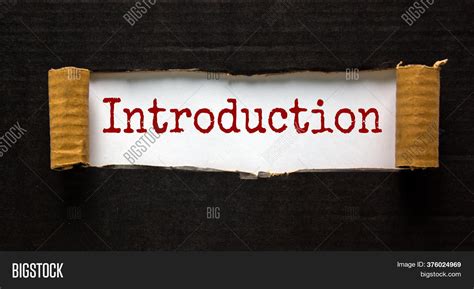
Pros:
- Strategies to resolve the issue are straightforward and accessible.
- Understanding permissions management improves system security.
- Troubleshooting techniques can resolve more complex permission errors.
Cons:
- Assigning administrative privileges may compromise system security.
- Incorrect modification of permissions can lead to further errors.
- Resolving permission issues can be time-consuming in some cases.
Conclusion:
Addressing the "You Need Permission to Perform This Action" error in Windows 11 requires a methodical approach to permissions management. By understanding the causes of the issue and implementing effective strategies, users can regain access to files, folders, and system settings. Proper attention to permissions ensures a secure and efficient computing environment.

